APN setup for C4R400 Router for AT&T Internet Plans
It is essential that you follow these instructions and set up the APN properly. If you just stick in the sim and use the internet without reprogramming the APN and the router remains on the default setting of “broadband” , you will be DISCONNECTED after 50 gb of data is used. You will not be able to reconnect to the internet until the data resets a t the first of the month. There is no way to undo this once you are cut off and there are no refunds.

You can use your phone or computer to program the router.
If you have an ethernet cable, use it to connect your router to your computer. It is easier to open multiple tabs/browsers and to type in the numbers and website addresses on a computer vs cell phone.
Which ever you use, your computer or your phone, connect to the LTE_CPE #### network. (phone-open wi-fi settings to connect)
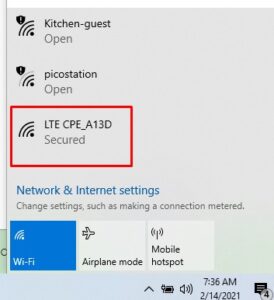
Turn on your router and factory reset with the hidden button on the back.
Next….
Turn off the router insert your sim card.
Make sure the chip is facing the front of the router where the lights are and the notch is on the bottom right toward the router. Turn the router back on.
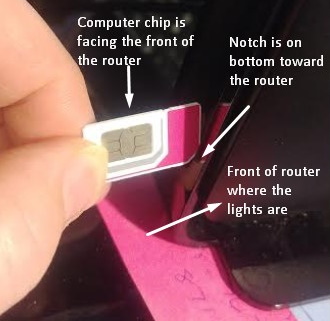
Open a web browser (google,bing) and type in 192.168.100.1
When the login page comes up, type in the password “admin” , all little letters, and click enter
*if you are programming a v4, the number is 192.100.1.1
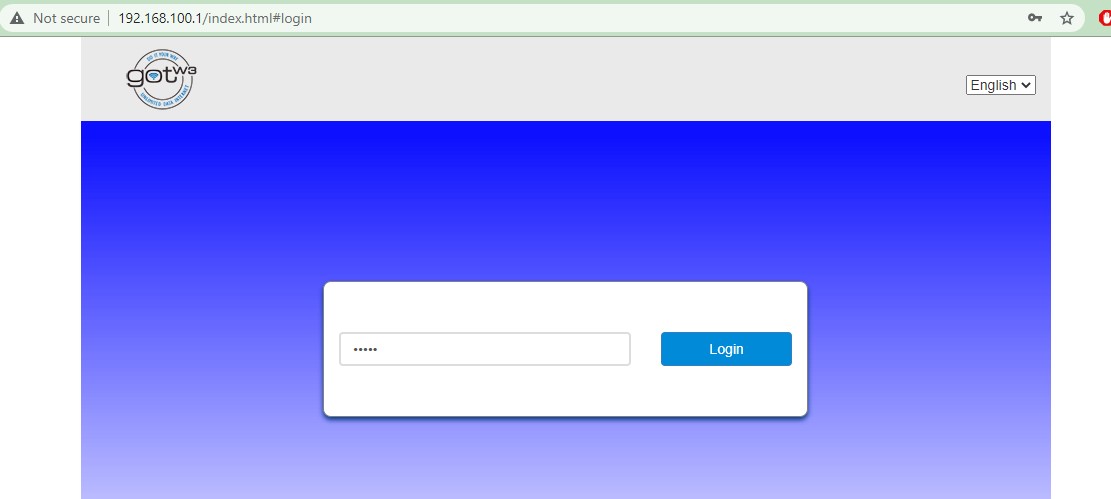
On the next screen, you will see “Connect Status”.
If it is ON, click it off.
A “success” screen will pop up.
If it is already off, you will see an “X” over the cloud. That is fine. Leave it alone.
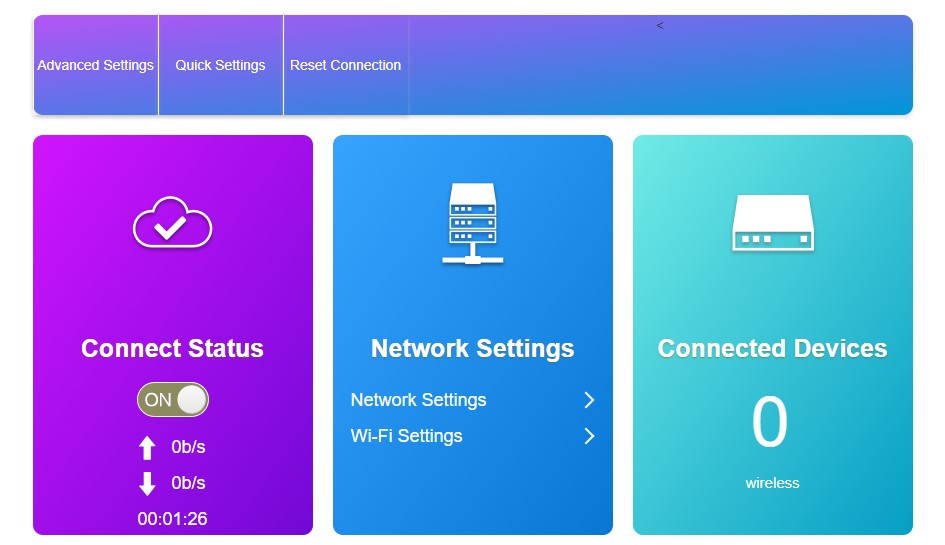
Success Screen
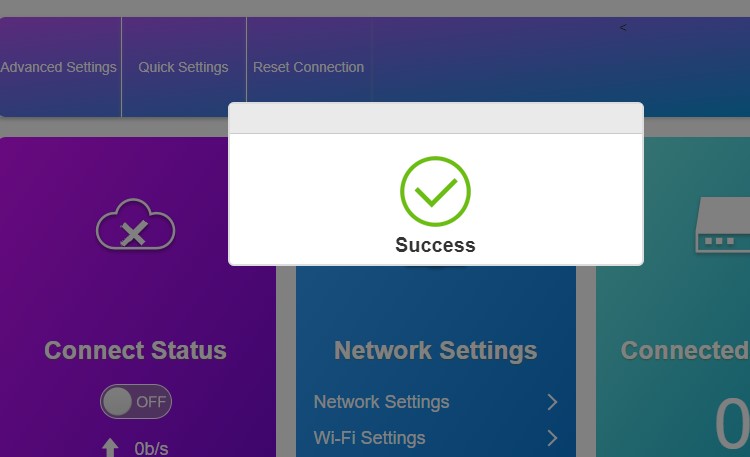
Leave the current browser window open and open another one and go to
192.168.100.1/index.html#apn_setting.
This will open the APN Setting page.

This page will already have settings that look like this.
If your page does not look like this, fatory reset again.
This page is where the changes need to be made.
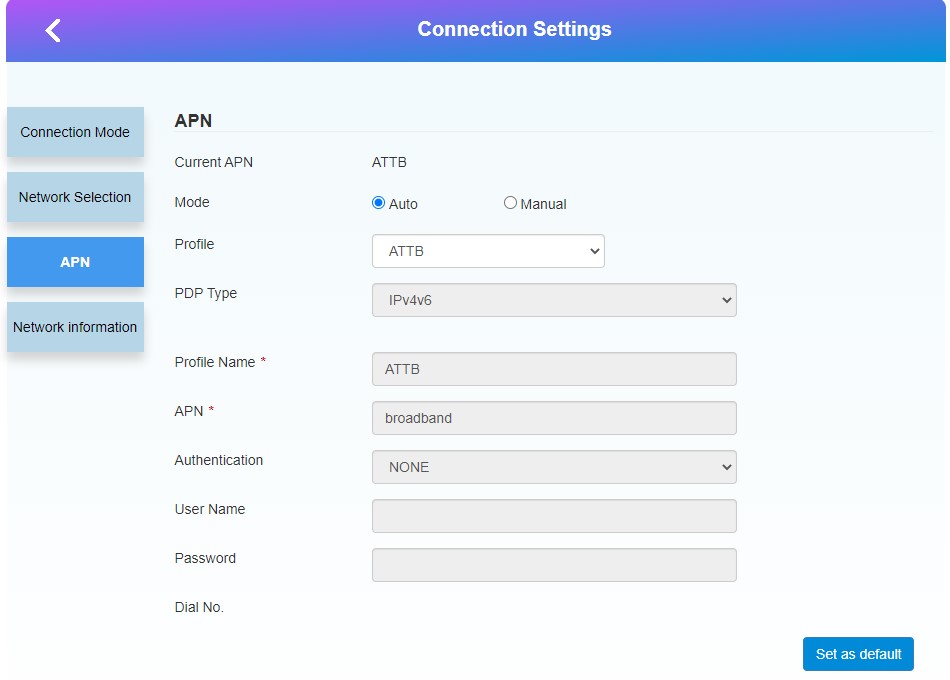
To change settings:
click the “Manual” button
then click the “Add New” button
The screen will look like this.
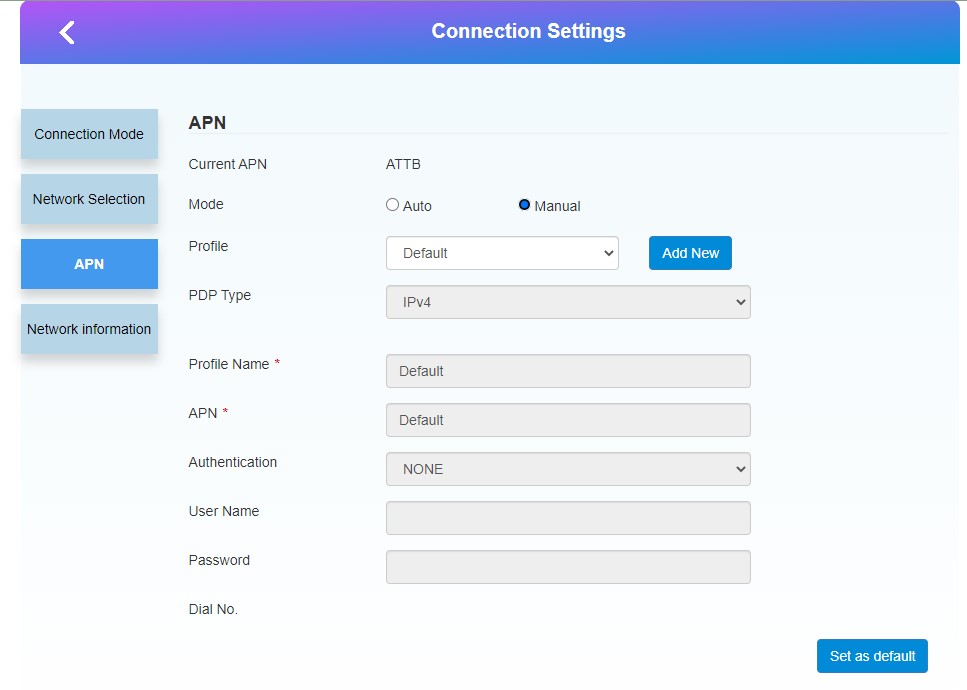
Next, use the PDP Type drop down menu and change PDP to “IPv4”.
A popup box will warn that you are about to make a change.
Click “ok” on the warning.
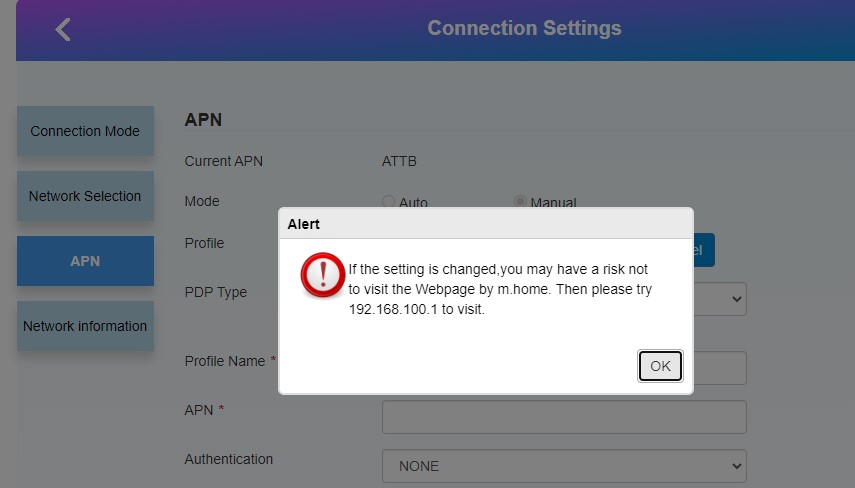
When the popup goes away make the following changes.
–Profile Name : attnew
–APN : vpn.accessmylan.net
–Authenticaion : PAP
–Username : leave blank
–Password : leave blank
Now click the “Apply” button on the bottom right and wait for the success screen.
When the success screen goes away, click on the “Set As Default”.

If the service seems very slow after this set up, you can factory reset and start over but use “hotspot.accessmylan.net” for the APN setting. Sometimes it works better than the vpn.accessmylan.net
Your screen should look like this.
After the success screen goes away, turn the router off with the power button.
Leave the router off for a full minute. Do not rush it. A full sixty seconds.
Turn the router back on and you should have internet.
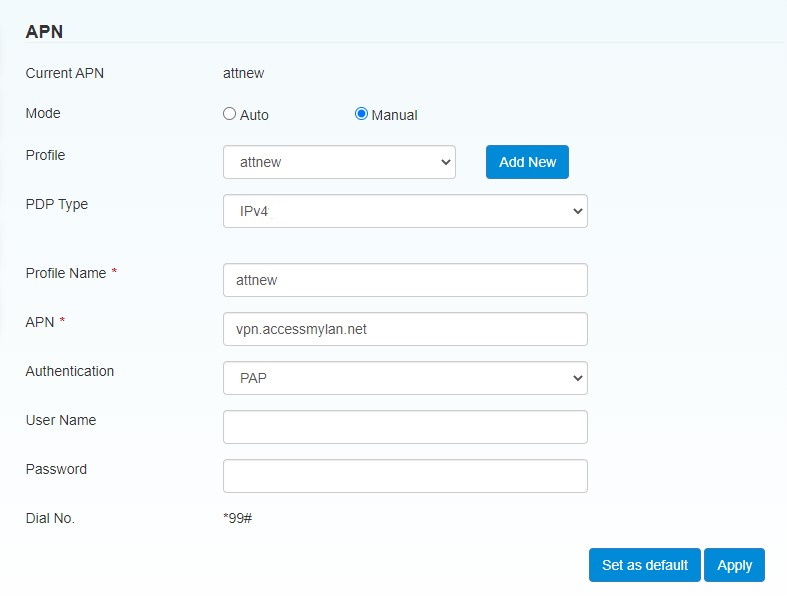
If you go through all the steps and it does not connect, just leave on for 10 min. If you still don’t have internet, factory reset and follow the steps again.
