- Type in 192.168.5.1 in the address bar and click enter

If you see a warnings like in the examples on the right, click and say ok.
The warning will look different on chrome and firefox.
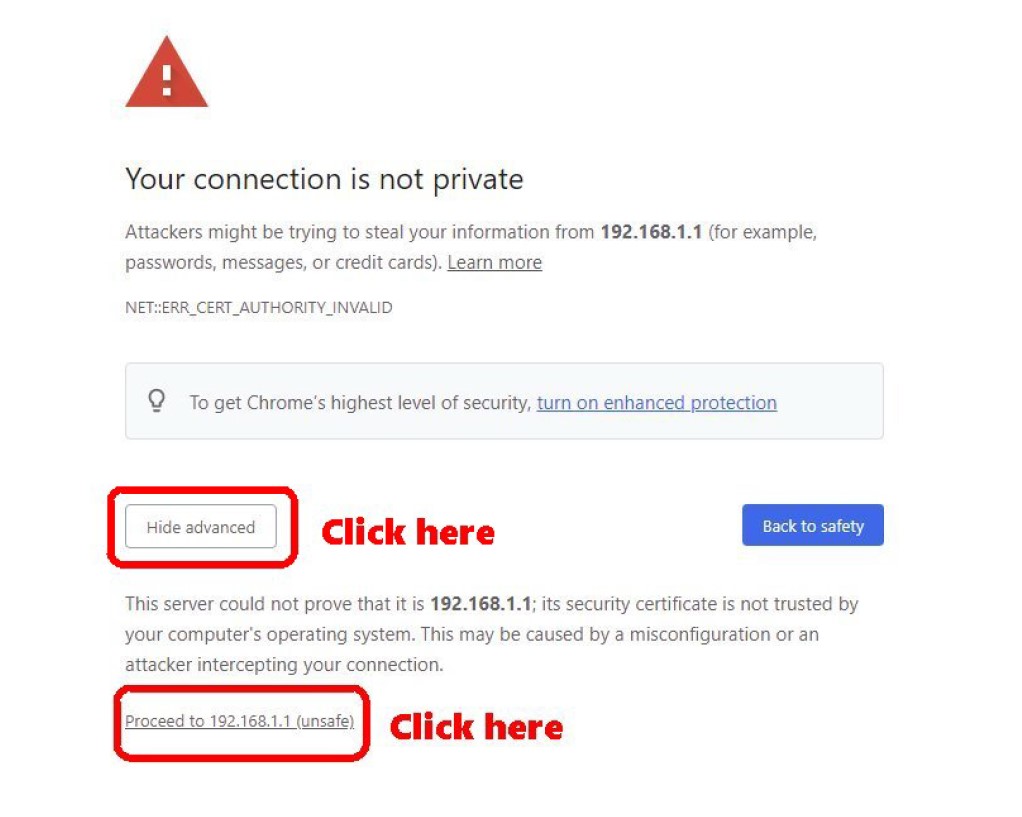
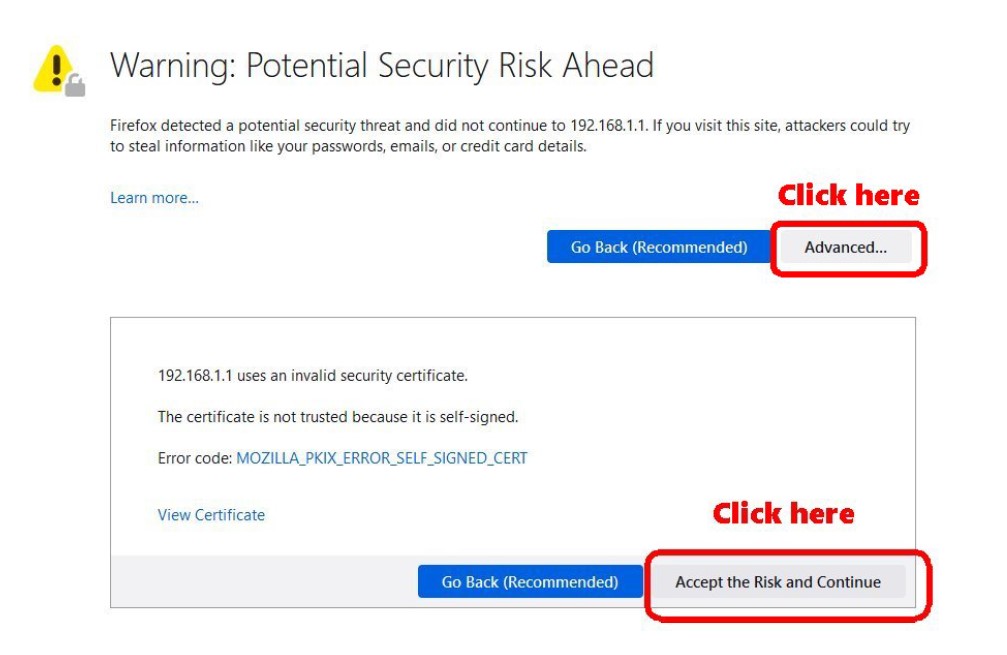
On the login page the user name is Root and the password is rickybobby
Do NOT click on anything you are not instructed to.
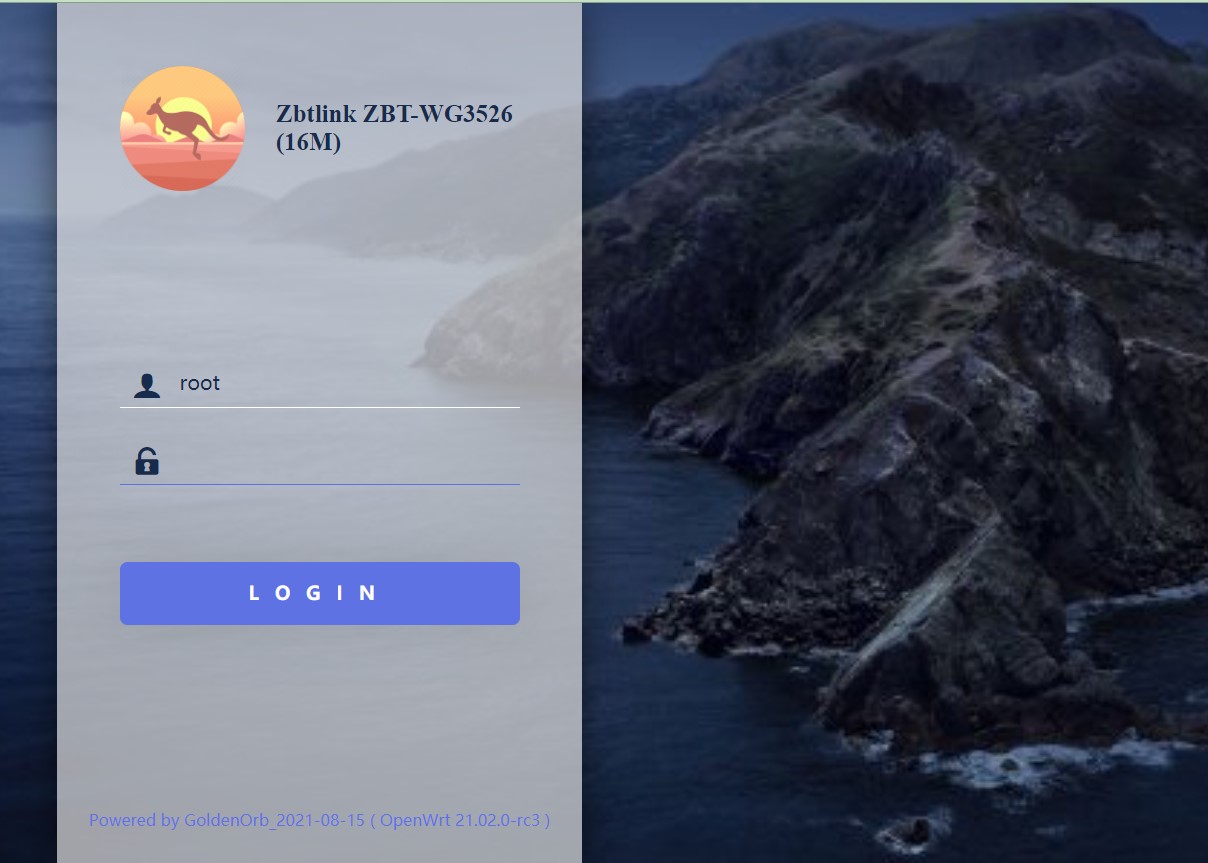
This will take you to the main menu of the router.
Do NOT click on anything you are not instructed to click.
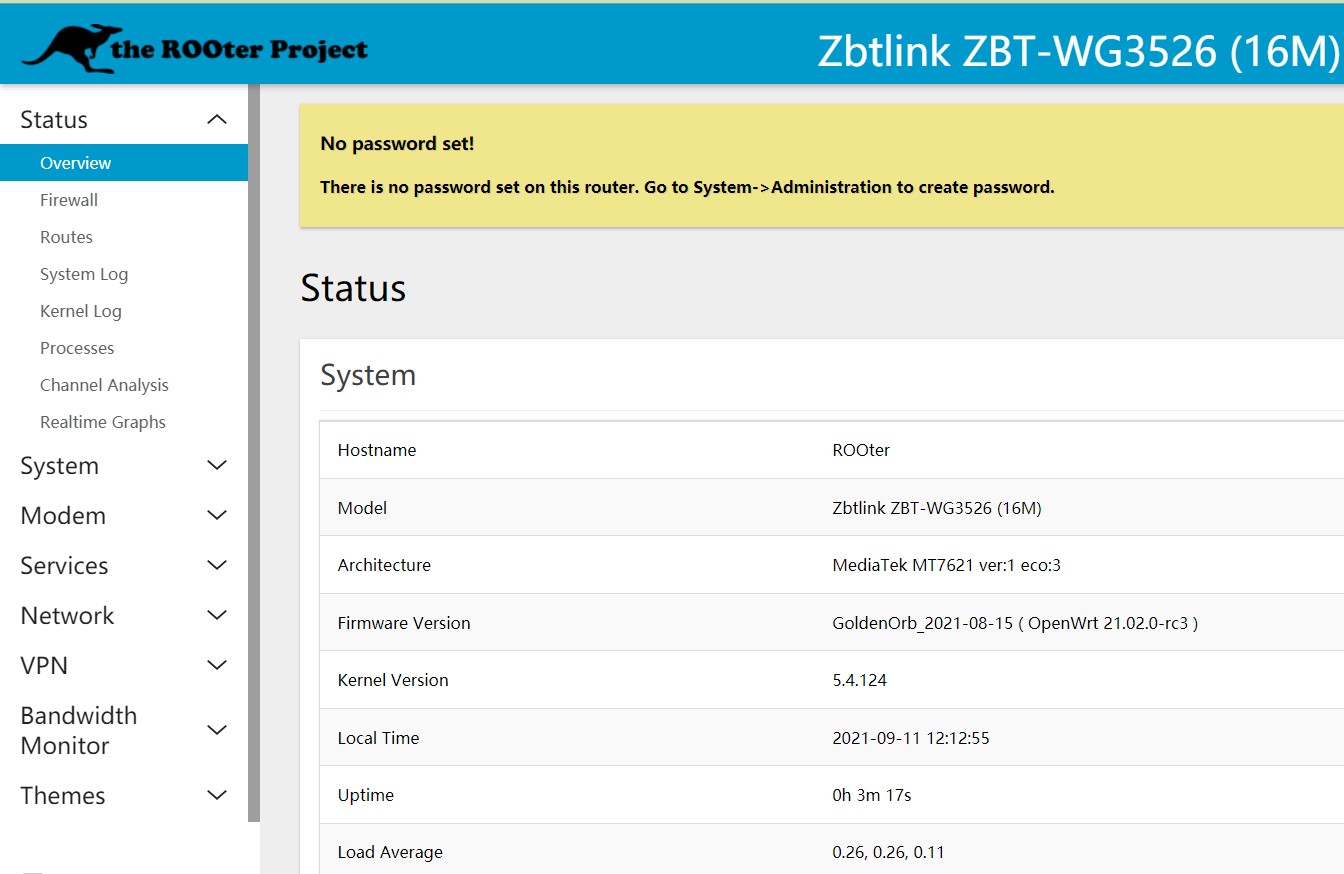
In the menu on the left,
Click on Modem then Miscellaenous and you should see this page.
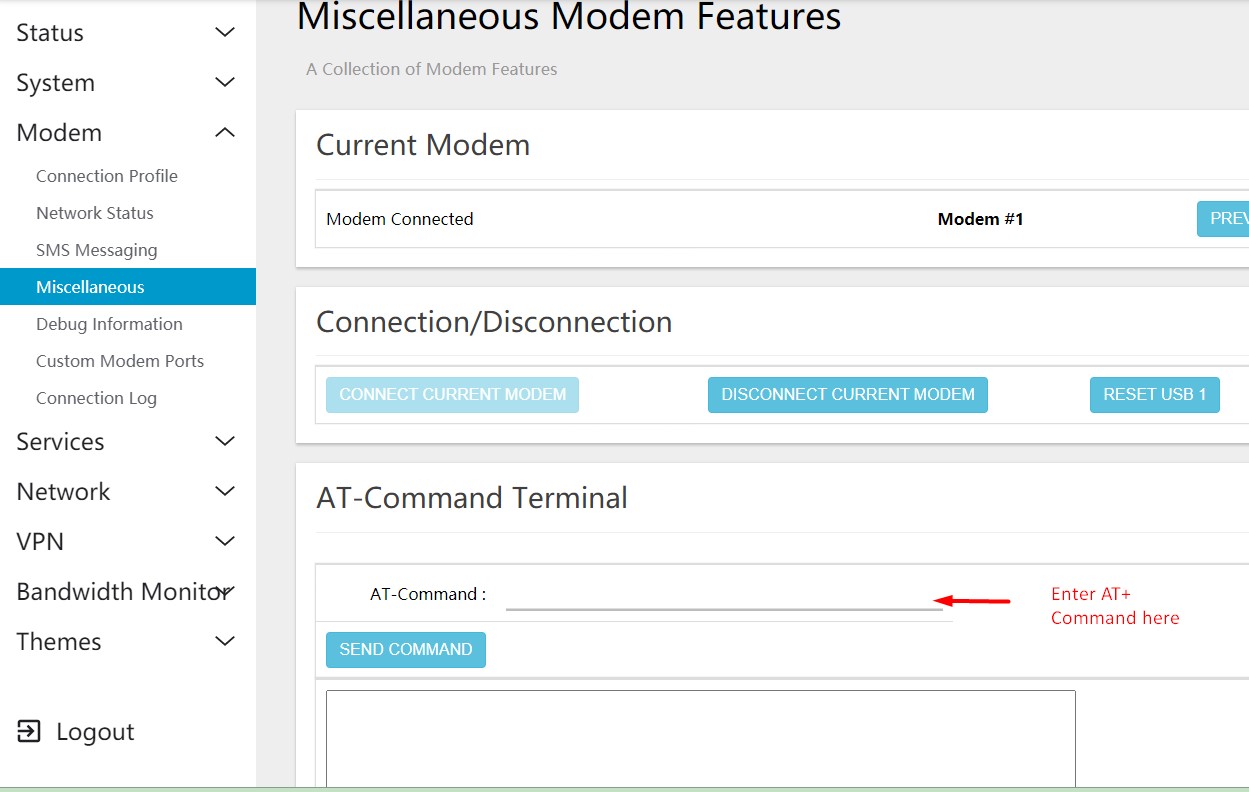
On this page, you will use the AT-Command Terminal box.
In that box, On the AT-Command you will enter 3 commands, one at a time.
First on the AT-Command line enter: AT+CNUM
Then click on the blue “SEND COMMAND” button and you should get a bunch of numbers.
Copy and paste that information into an email.
Next on the AT-Commmand line enter: AT+CCID ,click the blue send command button.
Copy and paste that information into an email.
Third, on the AT+Command line enter: AT+CGSN, click the blue send command button.
Copy and paste that information into an email.
If you choose to text me the information, include your name.
Do NOT click on anything you are not instructed to.
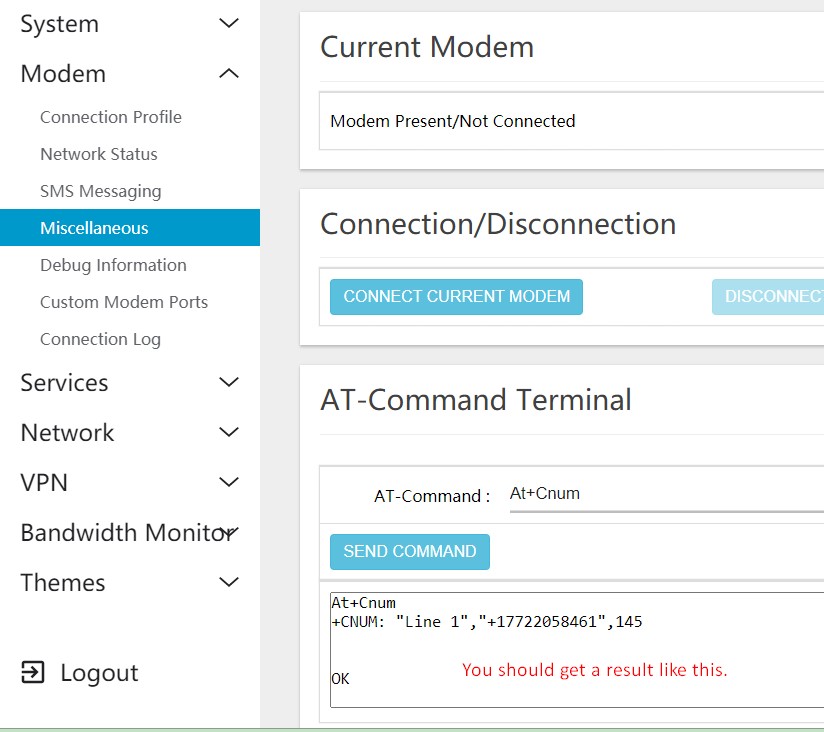
If you do not know how to cut and paste on your computer, here is a quick tutorial.
Follow these steps if you have been instructed to check your bandwidth usage.
On the left, in the menu, click on on Services then Bandwidth Monitoring.
Do NOT click on anything you are not instructed to.
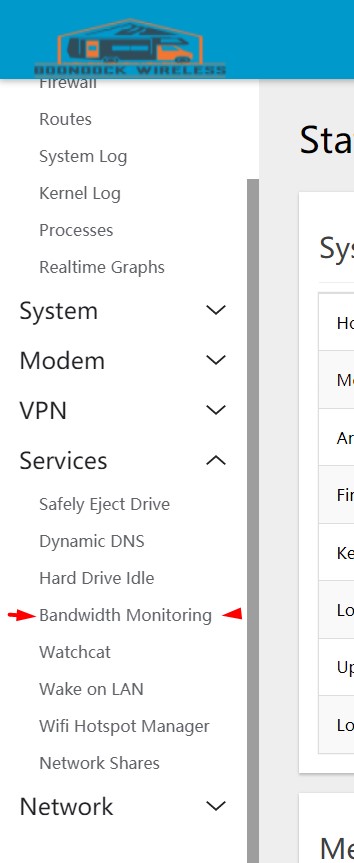
When the Bandwidth screen opens, you will see this page. On the far right you will see the Projected Monthly Total, that is the usage amount number that needs to be sent .
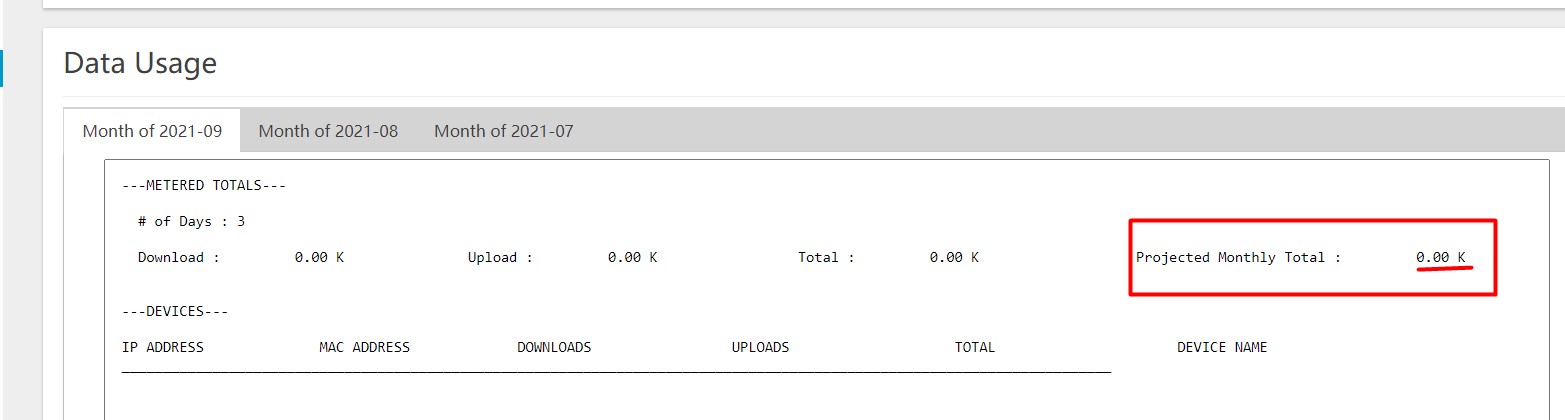
Across the top there are 3 tabs, click on each tab and get the projected monthly total from each page.
You can send them in this format : 100/100/100 and I will know what they are or you can send screen shots.
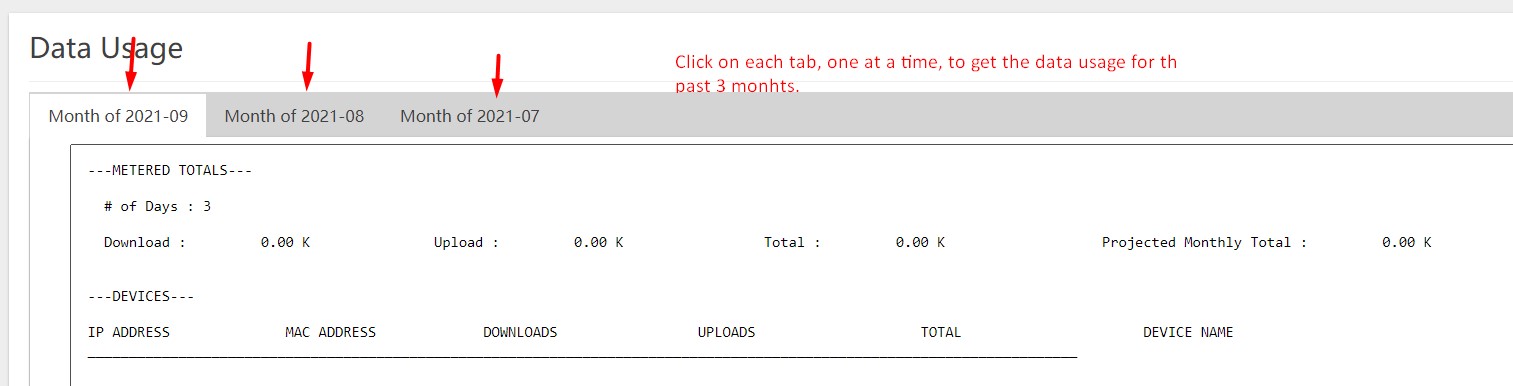
That is it! Close the browser and you are done.
