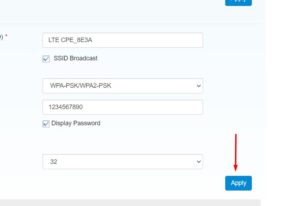How to change the wi-fi password.
Open a web browser (google,bing) and type in 192.168.100.1
When the login page comes up, type in the password “admin” , all little letters, and click enter
*if you are programming a v4, the number is 192.100.1.1
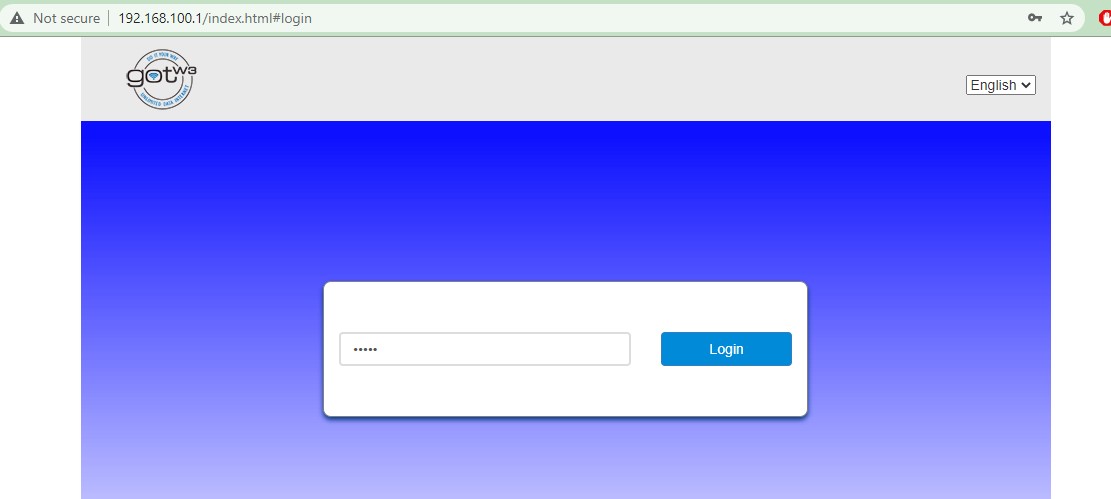
On the next screen, you will see “Connect Status”.
If it is ON, click it off.
A “success” screen will pop up.
If it is already off, you will see an “X” over the cloud. That is fine. Leave it alone.
Click on the Wi -Fi settings
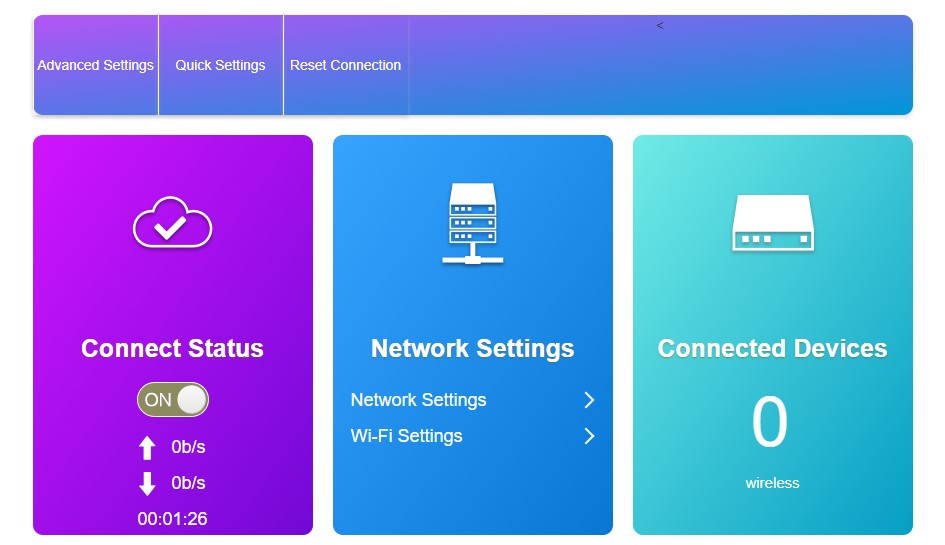
Success Screen
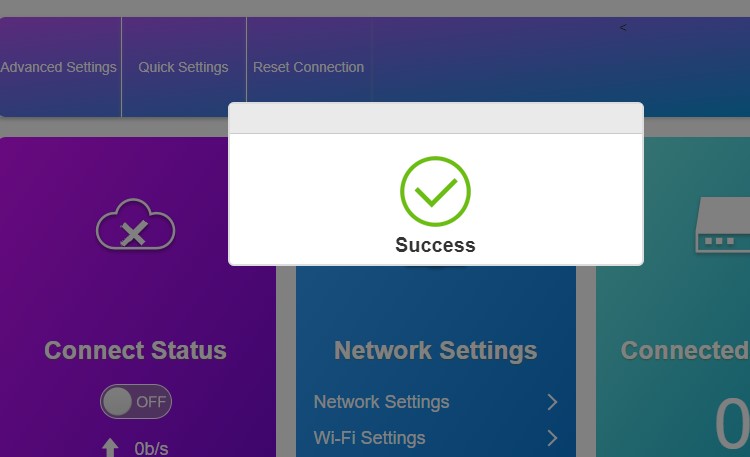
On this page you will see the wi-fi password. Click on the Display Password box to see the current password.
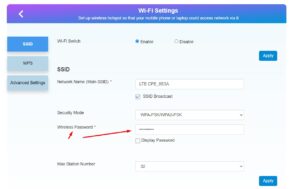
Ont this page you will see the wi-fi password. Click on the Display Password box to see the current password.
Type in what you want the new password to be. WRITE IT DOWN.
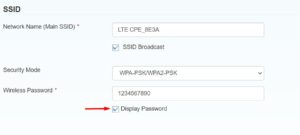
Click Apply, wait for the success response then turn off the router for one minute then turn back on.
You devices will not have to have the new password entered in order to use the internet.